QuoteWerks and ACT! integration errors (2 of 2)
QuoteWerks and Swiftpage Act! integration errors can sometimes be difficult to resolve. In this second of two articles, we look at some of the less common error messages you might receive, more complex ‘debugging’ techniques and ways that QuoteWerks and ACT! integration errors may be resolved.
QuoteWerks and Sage ACT! integration error messages
As a start point, see the first of these two articles here. This covers the more common QuoteWerks and ACT! integration error messages that may occur as the user starts QuoteWerks.
The more challenging errors to resolve generally occur when a user is attempting to Save a QuoteWerks Document, and more so, when they are also trying to Create/Update a Follow up Call, Meeting, To-Do and/or Opportunity. This may happen for just one user – all other users may well be using ACT! and QuoteWerks perfectly well – and sometimes when a new user is added to the system.
For example: “ACT! Integration Error. Error creating ACT activity! LastError=The ACT! Framework API call of ‘Activity.Update()’ was executed and the following ActivityId was returned: ‘00000000-0000-0000-0000-000000000000’. However, when attempting to use this ActivityId to retrieve the Activity via the ‘ACTFM.Activities.GetActivityInstancesByActivityId()’ methodan empty list was returned. This is an indication that there is an underlying problem with ACT! Framework on this machine.”
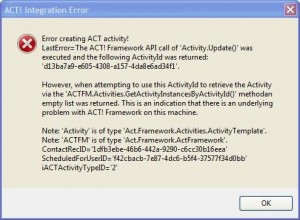
Resolutions to the QuoteWerks and Sage ACT! integration errors
We’ll assume that you’re logged in as a local administrator and you’ve already taken the steps suggested in the QuoteWerks and ACT! integration errors (1 of 2) article. So, on to other possible resolutions:
- The error message refers specifically to there being a problem with the ACT! framework on the machine. Un-installing and re-installing ACT! would be a first step. We would suggest a manual un-installationto be sure that all potential incorrect ACT! details are removed (see Sage ACT! forums or support desk for more information). Installing ACT! in itself can sometimes be quite challenging, particularly getting the Outlook integration to work properly, but if this is all ok, then try:
- Use the QuoteWerks Medic Utility, ACT! Medic Utility features to try to understand the problem (see Start menu | All Programs | QuoteWerks | Tools & Information | Medic Utility option | Utilities menu | QuoteWerks ACT! Medic Utility option). The QuoteWerks User Guide takes you through this in more detail and any errors may help in resolving the problem. Note that ACT! should be running as the tests are run – at least one of the tests relies on ACT! to be running as it is performed. The Advanced Debugging Options available may also help in providing a resolution:
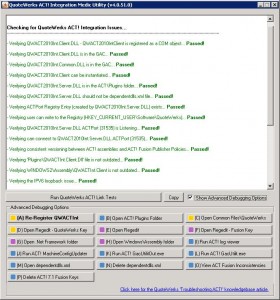
If not, then the next step is to look at users security and permissions in detail.
Looking at user permissions to resolve QuoteWerks and Sage ACT! integration errors
It may be user permissions within ACT! or QuoteWerks, or (more likely) user permissions on the PC or server that are causing the problem. By this stage in the debugging process, we would be fairly certain that both QuoteWerks and ACT! were installed ‘ok’ on the machine, unless there is something very fundamental that we have overlooked in the steps taken so far.
Roaming profiles allowing, we’d be asking the affected user to log onto a colleague’s machine as themselves and try ACT! and QuoteWerks, and conversely ask the colleague to log onto the affected user’s PC as themselves and try ACT! and QuoteWerks. Depending on the outcome of this, then we’d have identified the affected user’s profile or PC as the issue. From here, we’d be asking their IT managed services expert (because this is where our in-house knowledge gets rather fuzzy!) to look at the two different users’ server file sharing permissions, group membership and other profile attributes that may be causing the problems.
Known Security-Related Resolutions for QuoteWerks and Sage ACT! integration errors
- The user must have ‘Full Control’ security access to the QuoteWerks directory on the server and all of the sub-folders. QuoteWerks will write information to these directories: to the Access (mdb) databases, the user setting (ini) files, and HistoryEmail folder when sending emails, for example.
- The user must have ‘Full Control’ security access to the ACT! Attachments directory on the server. QuoteWerks will write information to this directory when linking Documents, converting Documents
- Giving the user Local Administrator or Domain Administrator rights. While this may not be appropriate as a permanent resolution, applying the permissions temporarily, then if the QuoteWerks and ACT! integration works ok after asking the user to log out of their machine and log back in again, this is a sure indication that the user’s permissions / profile is at the root of the issue.
- Deleting the affected User’s server Profile and re-creating it. We’re not sure if there’s a ‘copy’ or ‘clone’ feature for User Profiles, but if there is, then this would ensure that the affected User’s profile can be set up exactly the same as a non-affected User.
Afterword
We wrote these articles in order to provide both ourselves, other QuoteWerks Solutions Partners and QuoteWerks end users with a single reference point to help resolve QuoteWerks and ACT! integration issues. We have attempted to summarise all of our practical knowledge to-date on the issues that occur and the resolutions that we have found. If you have other solutions or additional detail to add, then please comment or email support@hilltopsit.co.uk and we will add the details to the main posts in order to help future users. Thanks, The Hilltops IT QuoteWerks Support Team.
 Join a Support Session
Join a Support Session PREV
PREV